Welcome to the RC-Editor Help page.
Here's the help pages for the RC-600 / RC-505mk2 Editor.
I'll be updating this over the coming days, weeks, years
regardless of whether you use the RC-600 or RC-505mk2, you can also get help here: RC-600
Editor Facebook group
NOTE: If you want help with a particular aspect of the editor, it's probably easier to reach out on the Facebook group.

Quick Help
Do you know where the looper documentation is?
Yes, you can get it on the Boss website by using a simple google search...
... or, you can use the links below :-)
RC-505MK2 Owners Manual, RC-505MK2 Parameter Guide
RC-600 Owners Manual, RC-600 Parameter Guide
Which operating system do I need?
to install the editor you will need the following minimum versions:
Windows 10 (Build 19041)
MacOs 11 (Big Sur)
How do I install?
1) Using the download button on the main website, download either the ".pkg" file for Mac, or the ".zip" file for Windows.
2) For Mac, once downloaded, just double-click on the .pkg file and follow the prompts.
3) For Windows, once downloaded, unzip the the .zip file and then double-click on the .msix file to install the app.
The install doesn't work?
Things that have happened to other users...
1) Trying to install from dropbox doesn't work....copy the files locally to your hard drive!
2) If the download doesn't complete, check your anti-virus (it may be stopping the file downloading)
3) For Windows, a couple of users have had to manually install the file "Microsoft.WindowsAppRuntime.1.7.msix" located in the [Dependencies]/[x64] folder of the downloaded zip. After that, they could install the editor without issue.
4) On Windows, if you can't get the .msix file to install, you may need to repair or install the "App Installer" from the Microsoft Store.
We've created this guide: troubleshooting App Installer on Windows 10 and 11 to help, but recommend you search online to ensure this approach works for you.
NOTE: On Windows, you should not run the app "as administrator", as it screws up the file access permissions and destroys the fabric of space-time.
How do I license the app?
1) Download, install, and run the app (to make sure it runs for your setup)
2) On the home screen (or the about screen) click on the Unlock button.
3) The app will ask if you have a licence key, if not, it will open your web browser at the RC-Editors payment provider.
4) Once you have purchased the software, you will get emailed a licence key.
5) Going back to the unlock button, choose yes (I now have my licence key), then enter the same email address as you used when you purchased.
6) Paste in your licence key from the email you received.... job done!
Show me how to UNLOCK with my Licence key?
1) Open the app and click on the "Unlock" button.
Home screen:
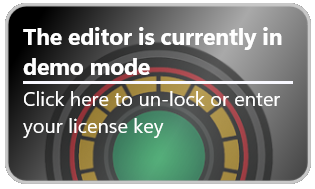
About screen:
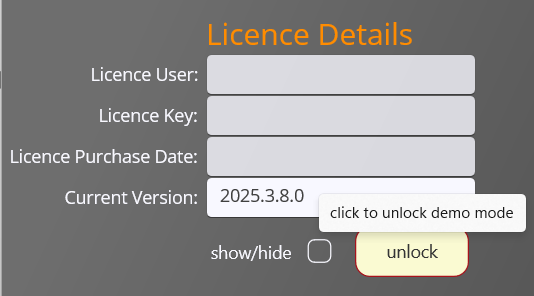
2) Click [Yes] when asked if you have a licence key…
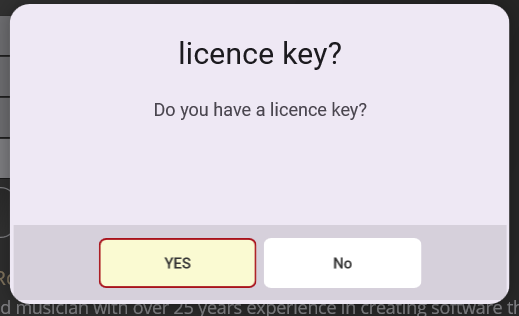
3) Enter your email and press [OK] …
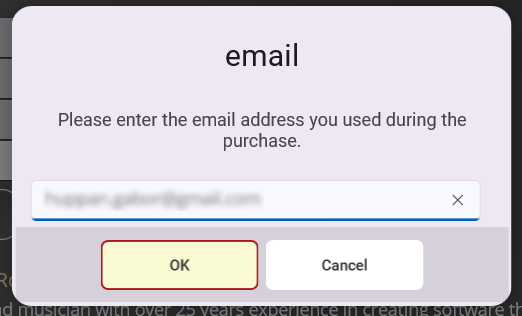
4) Paste in your licence key and press [OK] …
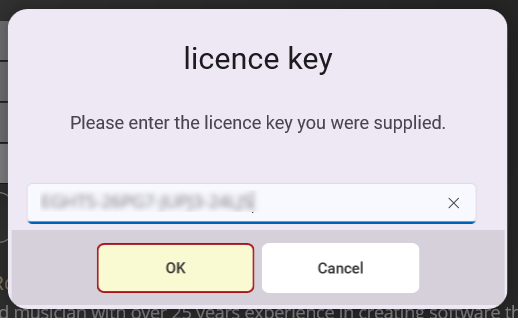
5) If you have entered the correct email and licence key, the app will unlock and you will see a message saying "Thank you for your support"…
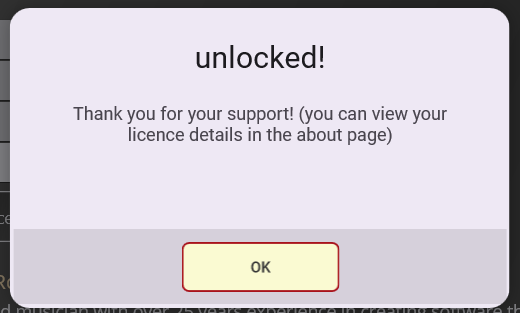
6) If you have entered the wrong email or licence key, you will see a message saying "Licence Error"…
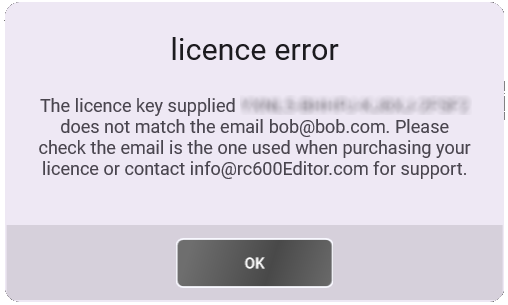
This means that you have either entered the wrong email address or licence key, or that you have not purchased a licence key yet.
The most common issue is that you have entered the wrong email address, so please check that you have entered the same email address as you used when you purchased the licence key.
If you are sure your details are correct, email me using the email address shown in the licence error popup.
Can I use the same licence on both my Mac and PC?
Yes... why not!
The licence is tied to your email address, so as long as you use the same email address on both machines, you can use the same licence key.
The licence is for you, and only you, so you can use it on as many machines as you like, as long as you are the one using it.
If you want to use the editor on a different email address, you will need to purchase a new licence key.
How do I connect to my looper?
To connect to your looper, you first have to put it into USB "Storage" mode.
Press [MENU], [MENU], [usb], then set [storage] to 'ON'
NOTE: for the RC-600 the looper will remain flashing with the message 'Connecting' or 'Preparing' (this is normal)
If I have an error starting my looper, what do I do?
1) Relax
2) Connect a USB cable from the looper to your computer
3) Switch off your looper (take a deep breath)
4) Now follow the same procedure as doing a firmware update...
While Holding down the [EXIT] button, turn the Lopper back on.
Then the message "PREPARING..." appears on the display, and the unit is available via USB.
If your issue is DATA/WAV related, you can then copy your ROLAND folder to your computer somewhere (so you can investigate what caused your crash),
and then delete the folder from your looper and replace it with your backup.
If you don't have a backup, I have copies you can use here: RC-600, RC-505MK2
Please note...to date, the editor has never been the cause of a looper failing to boot (this info is just here to help you)
What's the best way to use the editor?
I would recommend that you use the editor to work on a backup of your loopers files.
You can use the editor to create a backup of your looper very easily
1) Put your looper into USB storage Mode
2) On the editor home screen browse to the loopers "Roland" folder (the blue button)
3) When you have selected the folder, the editor should then connect (or press the red button to re-connect)
4) Once connected, pres the green backup button. This will open a browser window where you should select the folder where you want the backup created. A backup will be created named [ROLAND YYYYMMDD] (where YYYYMMDD is todays date)
Top Tips
Here's some tips to help you along the way...
1) Ask for help in the Facebook group if you get stuck.
2) If you are getting an error, go to your Settings page and look at the Log messages, this will give you a clue as to what is going wrong.
3) If you think it's a bug, please email me at Info @ RC600Editor.com with a description of the issue, and if possible, the log file or a screenshot of the error message.
4) The editor doesn't like cloud hosted folders (like OneDrive, Google Drive, etc.) so please use a local folder on your computer.
5) If you are using a Mac, you may need to give the editor permission to access your files (System Preferences -> Security & Privacy -> Privacy -> Files and Folders -> RC-Editor)
6) If you are using a Windows computer, you may need to give the editor permission to access your files (Settings -> Privacy & Security -> File System -> RC-Editor)
7) If you have issues accessing Setlists, try moving them to a different folder (like your c:\ drive or your Documents folder) and then reloading the editor.